Here are tips for using Zoom during your online experience:
Using Zoom
- Go to https://zoom.us/test prior to the start of your group to ensure your microphone, speakers, and camera are working properly.
- Audio and video
- Mute and unmute your audio and video by pressing the respective icons in the bottom left corner of the screen.
- To change other audio and video settings, press the up arrow next to the microphone and camera microphones.
- You can rename yourself by tapping the ellipsis icon on the top right corner of your camera display and pressing “Rename.”
- You can change the view of the Zoom participants by toggling between Speaker View and Gallery View in the top right corner of the Zoom window.
- Chatting in Zoom
- To send a chat to everyone, press the chat icon in the bottom middle of the screen, and make sure “Everyone” is the recipient in the “To:” field.
- To send a chat to an individual attendee, tap on “Everyone” in the “To:” field, and choose the recipient you’d like to message.
- When you click on a link in the chat window, your default browser will automatically open. Zoom has not closed or quit – it’s simply hidden behind the web browser. To return to Zoom, click on the Zoom icon in your dock (MacOS) or taskbar (Windows 10).
Best Practices
- Mute your microphone – to help keep background noise to a minimum, make sure you mute your microphone when you are not speaking.
- Be mindful of background noise – when your microphone is not muted, avoid activities that could create additional noise, such as shuffling papers.
- Position your camera properly – if you choose to use a web camera, be sure it is in a stable position and focused at eye level, if possible. Doing so helps create a more direct sense of engagement with other participants.
- Limit distractions – you can make it easier to focus on the meeting by turning off notifications, closing or minimizing running apps, and muting your smartphone.
- Turn off your video – if you need to move around or eat during the meeting, please click “Stop Video” from the bottom left of your Zoom screen.